8.2 Creating a NFON X powered by Telekom Meet & Share Meeting
Jump to:
No content available.
Welcome!
This manual helps you to optimise the usage of NFON X powered by Telekom, the cloud telephone system.
We hope you enjoy working with NFON X powered by Telekom!
Subject to alterations
Version 4 / 09/2025 (EN)
Please find the latest release notes here.
| Type | Icon | Description |
| Notice |  | Important information and notices that you have to pay attention to. |
| Hint |  | Useful hints that provide additional information. |
| Action | – | is marked with a dash |
| Result of an action | ⇒ | is marked with an arrow |
| List | • | is marked with a bullet point |
No content available.
Please use the latest version of Google Chrome or Microsoft Edge to run the app.
After your account has been created, you will receive an email with a request to define a password. Please define it and use it to log in.
Logging into the app
In order to use the app:
- Go to nfon.telekom.net.
- Enter your username (this is your e-mail address) and password.
- Click on Login.

Upon your first login, you'll be prompted to grant permission to the app to access your microphone and camera.
Once you are logged in, you will see the start screen of the app.

Forgot password
If you forgot your password:
1. Under the sign-in dialogue, click Forgot password.
⇒ A new dialogue will open.
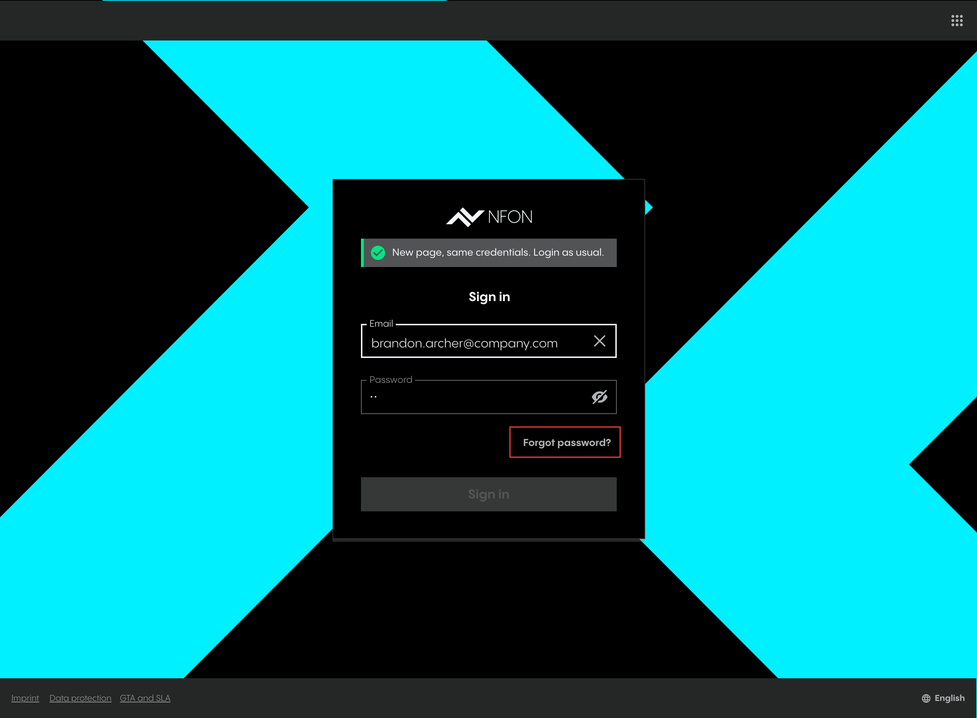
2. Enter your email address.
3. Click Send email.
⇒ You will receive an email with further instructions shortly.
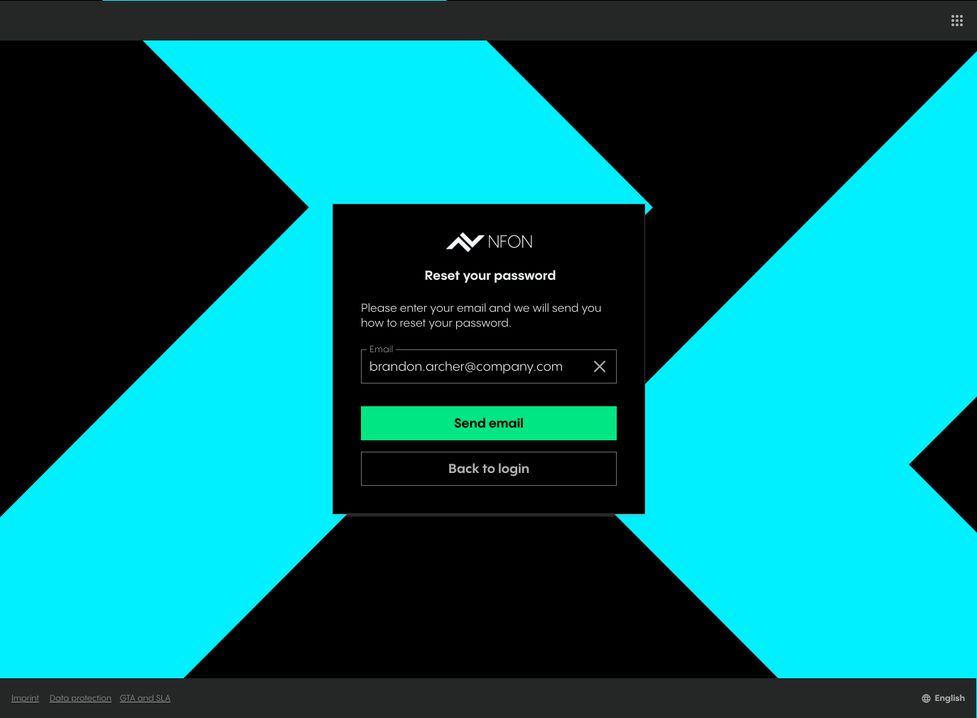
4. Click on the reset password link in the email.
⇒ A new page for setting up a new password will open.
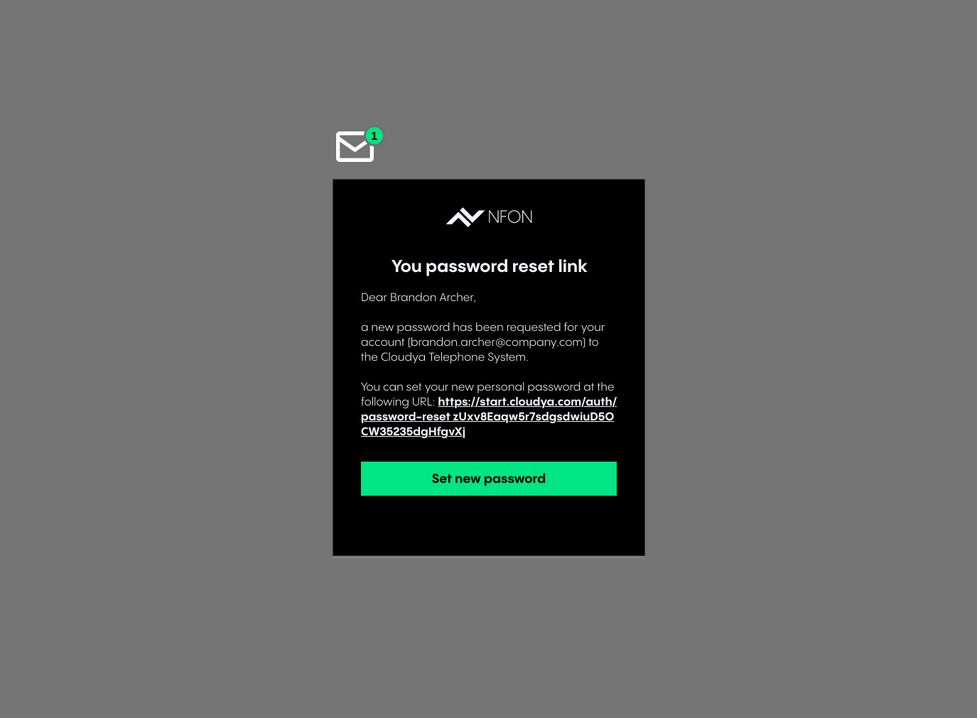
5. Enter a new password according to the password requirements listed.
6. Re-enter the new password.
7. Click Set new password.
⇒ Your password has been updated and you can log in again.
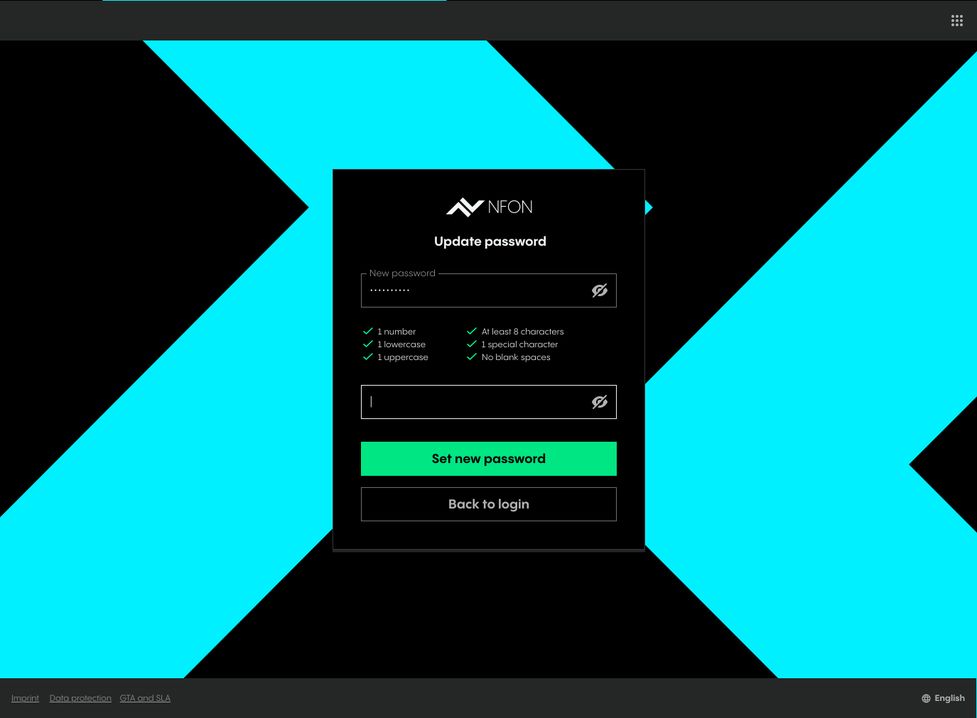
App overview
The app is divided into 5 major sections:
- App menu in the top left corner
- Search bar on the top
- Telephone menu on the left side
- Favourite list (your BLF keys)*
- Telephone / Dial field

*The favourites list is a list of the BLF keys from your device. If you haven't set any BLF keys, or the user is new, this field will remain empty.
App menu
In this section, you can:
- Log in and log out from the app.
- Select or add a device using the Call with function.
- Activate or deactivate the Show help tooltips function.
You can make calls using the app, your extension (e.g. your desktop phone) or another device, such as your mobile phone. This feature is called Click to Dial (C2D). Just select the device you want to make a call with, and all your calls will go through that device.
When the app menu is closed, you can see your name and the device you are calling with in the top-left corner.

Per default, the app is set as your primary device – the target you will call with. This means, once you have an incoming call, your app will ring. If you want to change this, select a different device.
Adding a new device to call with
- Click on Call with.
- Click on +Add.
⇒ An input field opens up. - Enter a name and telephone number for the external number, e.g. Hotel.
- Click on Add.
⇒ Your recently added number appears on the list.

Making a call with a newly added number
- Click on the entry.
⇒ The new device (here, the hotel room phone) is now selected as the device to make calls with. - Dial the number you would like to call.
⇒ The selected device (here, the hotel room phone) will ring. - Accept the call.
⇒ The call to the number you have dialled initially is now initiated from the selected device.

Deleting a device to call with
Click on the entry.
- Click on the Bin icon.
⇒A dialogue appears. - Click on Delete to delete the entry, or Cancel to keep it.

Search bar
The search bar is used to browse contacts, extensions, conferences, meetings and groups. Search results are clustered into these categories.
To search:
- Type in the name you are looking for.
- Select the respective category to be able to receive the relevant search results.
Next to the Search bar, you will find some shortcuts to the following features:

| Call Forwarding: Select the call forwarding profile you wish to activate | |
| DND: Activate or deactivate the Do not disturb function | |
| Ringtone Settings: If your ringtone is off, the app will not ring and you will only see a notification | |
| Device Settings:
|
Device settings
In this section, you can:
- Video Camera
- Select a camera.
- Enable or disable the Mirror me function.
- Enable or disable blurred background.
- Audio input
- Select audio input.
- See the volume level of your audio.
- Audio output
- Select audio output.
- Test your speaker settings.
- Change the volume of the speaker.
- Ringtone output
- Select ringtone output.
- Test your ringtone settings.
- Change the volume of the ringtone.

Phone
In this section, you can
- Make calls (for more information on how to make calls, see Making calls)
- See the favourites list
- Click on Edit favourites list to go to Settings and access Function keys here
- Use the dial field to enter a phone number or a PIN

History
In this section, you can see your recent events, i.e. incoming, outgoing and missed calls, conferences and meetings that you have attended, as well as access your voicemails.
In the Calls tab, click on the information icon to:
- Delete an event
- Get information about the event type
- Copy to clipboard

In the Voicemails tab, you can:
- See who left a message and when
Click on the information icon to:
- Delete a message
- Listen to a message
- Download a message
- Forward a message
- Copy the number of the caller to clipboard

Contacts
In this section, you can access all your contacts in alphabetic order.
There are several options to call a contact:
- Double-click on an entry
- Right-click on an entry to select from several call options.
To select from several call options:
- Hover over the entry.
- Click on the Information icon.
- Right-click on the phone number.
- Choose the device you want to call with.
When right-clicking on an entry, you also can:
- Add a contact to a function key
- Add a number to contacts

| Filter your contacts into global and private contacts | |
| Delete particular contacts Please note that you are only able to delete your local contacts. If a contact has been added by your admin, you will not be able to delete it. | |
| Add a new private contact |
Settings
In this section, you can access the following features:
- User settings
- Call forwarding
- Queues
- Function keys
- Fax
- Download
- Info
For more information, go to Settings.

Data processing of private phone book entries
In the event of private use of the phone system, the employees are to be informed in an appropriate manner about the data processing of private phone book entries or the individual assignment of favourites / function keys. In various application scenarios, this personal information can be processed within the telephone system use/administration, during technical and operational operation, including troubleshooting or holiday substitution and substitution in case of illness, during the optimisation and during law enforcement scenarios. A distinction between business and private information cannot be made technically, or only to a limited extent.
Making a call
There are several options to initiate a call:
- Type in a name of a contact, extension, conference, group or meeting into the Search field and double-click on it
- Double-click on on a contact, extension, conference, group or meeting
- Make a call from Contacts, see Contacts
- Drag & drop a number or contact to the area on the right or
- Use the dial pad to enter a phone number

Please be aware that not all number formats will work as intended. Therefore we always recommend the international standard, e.g.: +49 152 2881738 or +44 163 2960201
If one of your contacts uses the national number format (e.g.: 0171 39200 12) it will work as long as you stay in the same national telephone network as the target. But if you would try a call from aboard, it will connect to the national telephone network of your current location.
Call status
Your call status is visible at the top of the screen. When in a call, conference or meeting, the green banner shows the corresponding name or number and the duration of the call.
When the call is on hold, the banner at the top is yellow.
Incoming call
In case of an incoming call, a pop-up with caller information, e.g. phone number, extension or name appears.
When you receive an incoming call, you can:
- Accept the call
- Decline the call
- Send the call to the voicemail
- Transfer the call

Browser notifications for incoming calls
You will be notified of incoming calls when the browser window is minimised or you are currently on another tab.
Holding a call
To put a call on hold, click on the hold button  .
.

If you have a second incoming call, you can:
- Accept the second call.
⇒ The first call is put on hold automatically. - Deflect the call to the voicemail.
- Decline the call.
- Transfer the call.

You can also put both calls on hold at the same time:
- Click on the Hold button.
⇒ All calls are now on hold.

Swapping a call
Call swapping is a change between an active call and one or more calls on hold.
- Click on the phone number that is currently on hold and swap the calls.
⇒ You will see the active call in the green banner at the top of the screen and in the phone section as In call.

Starting a three-way conference
While you have an active call and one call on hold, you can add both calls to a three-way conference.
- Drag the call on hold per drag&drop towards the active call.
⇒When you start to drag the call on hold, the icon for the three-way conference appears. - Drop the call on the Conference icon.
⇒ The three-way conference will start.

Transferring a call
Interactive Blind Transfer
When you are in a call with someone and want to transfer the call to another person without asking the latter if the transfer is possible:
- Select a name from your favorites list/phone book or type in the search field.
- Drag and drop the selected name to the call section on the right.
⇒The Transfer button appears. - Drop the selected name to the Transfer button.
⇒The transfer has been successful if the snack bar at the bottom of the screen displays Call forwarding successful.

Interactive Attended Transfer
When you are in a call with someone and you want to transfer the call to another person and you talk to this person first and he/she decides whether to accept the call or not:
- Select a name from your favourites list/phone book or type it in a search field.
- Put the first call on hold.
- Call the second person while the first call is on hold.
- Transfer the held call to the active cal via drag&drop.
⇒The transfer has been successful if the snack bar at the bottom of the screen displays Call forwarding successful.

Non-Interactive Blind Transfer
When someone is calling you and you do not want to take the call but to to transfer the call to another person without asking this person if the transfer is possible:
- Click on the Transfer button next to the caller name.
⇒An entry field Forward call to appears. - Start typing the name of the person you want to forward the call to.
⇒The full name appears below. - Click on the name.
⇒The transfer has been successful if the snack bar at the bottom of the screen displays Call forwarded to [name of the person].

Seeing where the transferred call is coming from
You can see who originally called if a call has been transferred to you.
The original caller appears in the pop-up window. The orange line in the pop-up shows you the person who has transferred the call.

Switching to a video call
When you are in an active audio call, you can switch to a video call. You can see the video call button (camera icon which is crossed out) in the top right-hand corner.
- Hover over the video call button.
⇒ The tooltip Activate video will appear. - Click on the video call button.
⇒Once the video has been activated, the video call button changes to a video camera icon.
⇒If you now hover over the active video call button, the tooltip Deactivate video will appear.

Note that the video is automatically deactivated for both parties when starting a three-way conference or when the call is put on hold.
If both parties have activated their video by clicking on the video call button, you can see the following:
- your own video in a small window (2),
- the video of the other party in the larger window (1) (if the other party has not activated the video, the larger area is grey).

Starting cinema mode
Click on the Cinema mode button to activate the cinema mode.
⇒You can see the video of the other party in cinema mode, and your own video in the top right-hand corner.
In the cinema mode, you can:

| End cinema mode To end the cinema mode, press this button or the Esc key. | |
| Change to fullscreen To end the fullscreen mode, press the Exit fullscreen button or the Esc key. | |
| Go to Call settings | |
| Pin the video of other party |
Screensharing
When you are in an active audio or video call, you can switch to screensharing. You can see the screen sharing button in the top right-hand corner.
- Hover over the screen sharing button.
⇒The tooltip Start sharing your screen will appear. - Click on the screen sharing button to start sharing your screen.
⇒A selection dialogue opens (part of Chrome). - Select between the following options: Share the entire screen (1), Share an application window (2), Share a Chrome tab (3).
- Click on Share to start screensharing what you have selected.

Note that the selection dialogue is part of your browser and does not follow Cloudya language user settings but corresponds to your Chrome language settings.
The screen sharing has been activated.
- If you have opted to share a Chrome tab, the message Sharing [website name] to nfon.telekom.net appears at the top.
Click on Stop sharing to stop sharing your screen. - If you have opted to share a window or your entire screen, at the bottom of your screen you can see the snack bar nfon.telekom.net is sharing a window or nfon.telekom.net is sharing your screen.
Click on Stop sharing to stop sharing your screen.
Click on Hide to remove this information from your screen.

Changing what you are sharing
- To change what you are sharing, click on the screen sharing button.
⇒The two options will appear, Change what you are sharing and Stop sharing your screen. - Click on Change what you sharing.
⇒The Chrome selection dialogue will appear. - Select what you would like to share from the three options mentioned above.
- Click on Share to start screensharing what you have selected.

Settings
Here you will find all app parameters.
The settings are clustered into seven sections:
- User
- Call forwarding
- Queues
- Function keys
- Fax
- Download
- Info

User
The User section consists of two tabs, Default and Voicemail.
In the Default tab, you can
- Change your username (email address)
- Change your password
- Select your Primary device
You can select a primary device from a preconfigured list of devices set by your administrator, e.g. web app, mobile app, desktop phone etc. If you are part of a skill or a queue, you will receive the calls on your primary device only. - Select your app language
- Activate/deactivate welcome sound which will be heard upon starting the app
- Activate/deactivate Call waiting indication
Call waiting indication is deactivated by default. This means that if you in a call, you will not be notified of another incoming call. If, on the other hand, call waiting is activated, you will be informed of another incoming call – usually by a short acoustic signal consisting of two short, rapid successive tones. In this case, the caller does not receive a busy signal, but hears the regular dial tone. - Activate/deactivate the Intercom function
The intercom function is deactivated by default. When your device is marked as intercome and selected as a primary device, a caller can use the star code *80 + the number of your extension to be directly put through to you without your phone ringing. - Activate/deactivate Parallel ringing
Parallel ringing is deactivated by default. If it is activated, you can select an extension name or a phone number and save the selection. When you receive a call, both your extension and the extension/phone number you have added will ring.

In the Voicemail tab, you can
- Activate/deactivate the option Send voicemails via e-mail
- Activate/deactivate the option Delete voicemails once e-mailed
- Change your voicemail PIN

Call forwarding
Set call forwarding parameters.
For more details, see the chapter Call forwarding.

Queues
In this section, you can configure and manage queues.
Call queueing allows calls to be placed on hold without handling the actual enquiries or transferring callers to the desired party. While in a call queue, the caller is played pre-recorded music or messages. Call queues are often used in call centres when there are not enough employees to handle a large number of calls. Call centre operators generally receive information about the number of callers in the call queue and the duration of the waiting time. This allows them to respond flexibly to peak demand by deploying extra call centre staff.
To add a queue:
- Click on the + icon in the top right-hand corner.
⇒A pop-up to add a queue appears. - Search for the name of the queue.
⇒A drop-down list with queues appears. - Select a queue.
- Click on Save.
⇒The queue has been added to your list.
To log out of a queue:
- Hover over a queue.
⇒The Log out of the queue button appears on the left. - Clck on this button to log out of the queue.

Adding a function key
In this section, you can add function keys for quick access in your Favourites list.
- Click on the + button in the top right-hand corner.
⇒A new window opens. - Under Key, select a number to define where your function key will appear in your list.
- Under Name, assing a name to your function key.
- Under Type, select the type of a function key.
- Under Target, enter an extension number, a contact name or a function code.
Should you opt for a function code, make sure to enter it in the right format, i.e. * + number, e.g. *80. - Click on Save.
⇒The new function key has been added and is shown in your list.

Fax
If you have a fax extension, you can connect it to your app to send and receive faxes. Please note that this has to be set up by your administrator.
To connect your extension, you will need your fax login and PIN. You will receive the data from your administrator.
Adding a fax
- Click on Add fax or the + button.
⇒A new window appears. - Enter your fax login and PIN.
- Click on Save.
⇒The fax is added to your list.

Sending a fax
Once the fax extension has been added, the fax feature will appear in the menu on the left.
In this section, you can:
- See your fax history
- Send faxes
To send a fax:
- Select an eFax name from the drop-down menu, if you have more than one fax extension added.
- Enter a number you want to send the fax to.
- Tick Send with cover sheet if you want to attach a cover sheet to your fax.
- Drag&drop a PDF file you want to send.
⇒The preview will show your file. - Click on Send.
⇒Adding fax to queue is displayed in the snack bar at the bottom of the screen. The fax has been sent.

Adding a fax cover sheet
To add a fax cover sheet:
- Click on the + button next to the Add cover sheet.
- Enter the name, sibject and the message of your fax. The preview of your fax is shown on the right. Please note that the date and sender are added automatically.
- Click on Save.
⇒The cover sheet has been added to your list.

Please note that it is not possible to send encrypted PDF files or PDF files with editable fields as a fax via the web app.
PDF is password-protected
If a PDF file is password-protected:
1. Open the PDF file in Acrobat Reader.
2. Go to File > Properties > Security.
3. Check under Document Security whether the PDF is password-protected.
Page Extraction is not allowed
If page extraction is not allowed:
1. Open the PDF file in Acrobat Reader.
2. Go to File > Properties > Security.
3. Check Page Extraction
→ If it says Not Allowed, the setting was set automatically when the PDF file was created.
4. Generate the PDF file again, if necessary.
PDF files with editable fields
If a PDF file has editable fields:
Print the file as a PDF file.
→ You will receive a PDF file that cannot be edited.
→ You can send the file now.
Download
In this section, you will find the current version of the Desktop Apps for Windows and macOS for download:

Info
in this section, you will find more information on the app:
- Current app version
- Imprint
- Data protection

With call forwarding, you can forward your calls to a specific destination depending on a chosen scenario. You can create your personalised profiles for certain scenarios, e.g. "Vacation", and set a target phone number to which calls can be forwarded to.
Each user has an automatically set call forwarding profile – the default profile – with the following properties:
- It is active per default
- It cannot be deleted
- Call forwarding destination can be edited
- It does not have source-based call forwarding

Up to 10 call forwarding profiles are available per extension.
The user can create up to 9 additional call forwarding profiles.
Creating a profile
- Click on the + button in the Profiles tab.
⇒A pop-up window to create a profile appears. - Define the title and the number of the profile. Furthermore, you can add a colour to your call forwarding profile.
- Click on Create.
⇒The new call forwarding profile has been added.

Selecting and activating a profile
To select a profile, tick the circle next to the call forwarding profile.
⇒The circle has a blue dot inside it, which means that the profile has been selected.
To activate a profile, go to the destination section and make your call forwarding selection.

To use a call forwarding profile, you need to select it. Otherwise, the default profile or another profile you have previously selected will be active.
Editing a profile
You have created a profile "Vacation". To define exactly what this profile should do, you can either activate one of the call forwarding conditions
- Always
- Busy
- No answer
- Not registered
or you can set a rule and use source-based call forwarding (for more information, see Source-based call forwarding).

Call forwarding conditions
There are four call forwarding conditions, Always, Busy, No answer and Not registered.
- Select a call forwarding condition.
- Select a call forwarding destination via the Destination dropdown below the call forwarding condition. You can select between three options, Voicemail, Busy and Phone number.
What do the call forwarding conditions mean:
- Always
The call will always be forwarded. The caller will be forwarded directly to the defined destination.
Please note that if this forwarding condition is active, it will influence the call destination on Global DND. That means that Global DND will have the same call forwarding destination as defined here.
- Busy
The call will be forwarded if your extension is busy. The caller receives a busy signal and will then be forwarded to the defined destination.
Please note that if this forwarding condition is active, it will influence the call destination on Global DND. That means that Global DND will have the same call forwarding destination as defined here.
- No answer
The call will be forwarded if you do not answer within a defined time limit. The caller receives a waiting signal and will then be forwarded to the defined destination.
The time limit can be set to 5, 10, 15 or 20 seconds by clicking on the number dropdown.
- Not registered
The call wil be forwarded if your device is not registered on PBX (e.g. broken cable etc.). All incoming calls will be forwarded to a defined destination.

Duplicate profile
- Click on the duplicate button
 .
.
⇒ The pop-up window will appear. - Select a profile you would like to duplicate.
- Enter a new profile title.
- Choose a profile number.
- Click Save.
⇒The new profile will appear in the list.

What is it?
With source-based call forwarding, you forward your calls to your desirable destination based on who is calling. This can be done for internal calls, specific extensions or phone book entries. In addition, you can have a personal block or allow list to decide who can reach you and who cannot.
Please note that source-based call forwarding is not available for the default profile.
Make sure to activate the call forwarding profile for the source-based call forwarding rule to work.
Creating source-based call forwarding for anonymous calls
For example, you do not want to receive any calls from anonymous callers, so you want to forward these calls to your voicemail.
To enable it:
1. Create a new call forwarding profile (1) or select an already existing customised call forwarding profile (2) and add a new source-based call forwarding rule (3).

2. Click on the Type name or phone number search field. A list for selecting a number appears.
3. Select Anonymous.
4. Click on Select.

The new source-based call forwarding rule has been created.
5. Activate Always.
6. Select Voicemail.
All anonymous calls will be forwarded to your voicemail from now on.

Creating source-based call forwarding for internal calls
For example, you are a director of a company and you do not want to constantly receive the internal calls. You would like all the internal calls to be forwarded to your PA, however, you would like your PA to be able to reach you.
To enable it:
1. Create a new call forwarding profile (1) or select an already existing customised call forwarding profile (2) and add a new source-based call forwarding rule (3).
2. Click on the Type name or phone number search field. A list for selecting a number appears.
3. Select All internal calls.
4. Click on Select.
The new source-based call forwarding rule has been created.
5. Activate Always.
6. Select Phone number.
7. Type in the extension number/name.
8. Select the extension.
9. Click on Select.
All internal calls will be forwarded to your PA from now on.
For the PA to be able to reach you:
1. Add a new source-based call forwarding rule.
2. Click on the Type name or phone number search field. A list for selecting a number appears.
3. Type in the extension number/name of your PA.
4. Select the extension.
5. Click on Select.
The new source-based call forwarding rule has been created. Your PA will be able to always reach you.
Star codes are a convenient means for activating call forwarding profiles or aplying rules and forwarding destinations to the default profile.
Activating a call forwarding profile
The star code for activating a call forwarding profile is *10, followed by the profile number of the required call forwarding profile.
For example, to activate profile number #3, dial *103.
Applying a call forwarding rule and destination
By using star codes, you can also activate dedicated call forwarding rules, such as "call forward always" and apply a destination for this rule. However, a rule applied via star codes will only affect the default profile, and by applying the rule, you will automatically activate the default profile. To change the rules of a call forwarding profile other than the default profile, you have to use the Web app / Desktop app.
The code for activating the rule "call foward always" is *11+destination. The destination can either be a telephone number (TN) or an extension number (EN). A telephone number is added in the international format, e.g. *110049892343123. An extension number is simply added as such. For example, *1133 would activate "call forward always" to extension 33.
By using the *11 star code + phone number, you can add a phone number as a destination to the default call forwarding profile. By using the *11 + phone number, you will activate the default profile.
For example, you have 3 call forwarding profiles and currently, the active profile is profile #2.
Dial *110049892343123.
⇒ The default profile has been activated, and the calls are forwarded to the phone number "0049892343123".
Setting your voicemail as a destination
When you apply a call forwarding rule, instead of adding an extension or telephone number as a destination, you can add your voicemail. Therefore, add another * and number 791.
For example, if you want to forward all incoming calls to your voicemail, use the star code *11*791. *11 for the rule "call forward always" and *791 for applying your voicemail as the destination for this rule.
Star codes overview
The following overview lists all available star codes for call forwarding:
| *10+n | Activate call forwarding profile n. n = number of the profile (0 to 9) |
| *11+TN | Configure "call forward always" to a telephone number (TN) |
| *11+EN | Configure "call forward always" to an extension number (EN) |
| **11 | Cancel "call forward always" |
| *12+TN | Configure "call forward on no answer" to a telephone number (TN) |
| *12+EN | Configure "call forward on no answer" to an extension number (EN) |
| **12 | Cancel "call forwarding if no answer" |
| *13+TN | Configure "call forward on busy" to a telephone number (TN) |
| *13+EN | Configure "call forward on busy" to an extension number (EN) |
| **13 | Cancel "call forwarding if busy" |
| *14+TN | Configure "call forward if not registered" to a telephone number (TN) |
| *14+EN | Configure "call forward if not registered" to an extension number (EN) |
| **14 | Cancel "call forward if not registered" |
Star codes are a convenient means for activating call forwarding profiles or applying rules and forwarding destinations to the default profile.
Activating a call forwarding profile
The star code for activating a call forwarding profile is *10, followed by the profile number of the required call forwarding profile.
For example, to activate profile number #3, dial *103.
Applying a call forwarding rule and destination
By using star codes you can also activate dedicated call forwarding rules like "call forward always" and apply a destination for this rule. However, a rule applied via star codes will only affect the default profile and by applying the rule you will automatically activate the default profile. To change the rules of a call forwarding profile other than the default profile you have to use the web app / desktop app.
The code for activating the rule "call foward always" is *11+destination. The destination can either be a telephone number (TN) or an extension number (EN). A telephone number is added in the international format, e.g. *110049892343123. An extension number is simply added as such. E.g. *1133 would activate "call forward always" to extension 33.
Here is an example of how activating a rule via star codes and adding a destination would affect your call forwarding setup:
You have 3 call forwarding profiles and currently, the active profile is profile #2.
You dial *110049892343123.
⇒ The default profile has been activated, the rule "call forward always" has been applied and the calls are forwarded to the phone number "0049892343123".
Setting your voicemail as a destination
When you apply a call forwarding rule, instead of adding an extension or telephone number as a destination, you can add your voicemail. Therefore, add another * and the number 791.
Example: If you want to forward all incoming calls to your voicemail, use the star code *11*791. *11 for the rule "call forward always" and *791 for applying your voicemail as the destination for this rule.
Star codes overview
The following overview lists all available star codes for call forwarding:
| *10+n | Activate call forwarding profile n. n = number of the profile (0 to 9) |
| *11+TN | Configure "call forward always" to a telephone number (TN) |
| *11+EN | Configure "call forward always" to an extension number (EN) |
| **11 | Cancel "call forward always" |
| *12+TN | Configure "call forward on no answer" to a telephone number (TN) |
| *12+EN | Configure "call forward on no answer" to an extension number (EN) |
| **12 | Cancel "call forwarding if no answer" |
| *13+TN | Configure "call forward on busy" to a telephone number (TN) |
| *13+EN | Configure "call forward on busy" to an extension number (EN) |
| **13 | Cancel "call forwarding if busy" |
| *14+TN | Configure "call forward if not registered" to a telephone number (TN) |
| *14+EN | Configure "call forward if not registered" to an extension number (EN) |
| **14 | Cancel "call forward if not registered" |
Please note that the Conferencetab is not available in the menu by default.

Please note that the Conference tab is not visible in the menu on the left by default, unless you have subscribed to a conference.
To join or subscribe to a conference, you need to know the conference name or extension number and the conference PIN. You can find this information in your conference invitation.
Joining a conference
To join a conference that you have not subscribed to, you need to know the conference name or the extension number, and the conference PIN.
- Enter the conference name or extension number in the search bar.
- Click on Conferences.
- Double-click on the conference or press Enter to join the conference.
⇒ You will be asked to enter the conference PIN. - Enter the conference PIN.
⇒ You have now joined the conference.

Subscribing to a conference for the first time
- Enter the conference name or extension in the search bar.
⇒ You will see results in the active search, grouped by type and in alphabetic order. - Click Conferences.
- Click on the + button next to the name of the conference.
⇒ A pop-up window will open. - Enter the conference PIN.
- Click on Subscribe.
⇒ If it is the first time you have subscribed to a conference, the Conference tab will appear in the menu.

Subscribing to a conference from the conference menu
To subscribe to a conference from the Conference menu
- Click on the + button.
⇒ The search results will appear in alphabetic order. - Click a conference you would like to subscribe to.
⇒ A pop-up window will open. - Enter the conference PIN.
- Click on Subscribe.

Showing conference information
Hover over the conference.
⇒ The conference icons are visible:

| Conference information | |
| Go to conference | |
| Number of participants |
Conference features
In a conference, a host and participants can:

| Add participant | Add participant | ||
| Raise hand | Raise hand | ||
| Mute | Mute | ||
| | Mute all | | |
| Lock conference | |||
| Lower all hands | |||
| Put conference on hold | Put conference on hold | ||
| End conference | End conference |
No content available.
Presence information
Presence information is currently reflecting the line state.
Line state is the telephony state of your phone and shows whether the phone is
- offline (telephony line is not connected),
- idle (phone is online but you are not in a call),
- ringing,
- in use (you are in a call).
The 4 states are telephony states.
Here are the Presence icons visible in the apps that reflect the line state and your availability:
 | Available: The user is logged and is idle |
 | Line in use: The user is currently in a call |
 | Idle line state: The user is currently not logged into an application, however the line is idle since e.g. a user has a deskphone or a mobile app installed |
 | Do not disturb: The user does not want to be disturbed. No notifications will be displayed and all incoming calls' destination will depend on the settings in the call forwarding profile. This icon appears when Global DND is activated - see below |
 | Offline: The user is currently offline and not reachable |
Do Not Disturb
There are two Do Not Disturb options available:
- Device DND: The user does not want to receive calls on the device currently being used. The calls will be automatically rejected on the device where device DND is activated.
Please note that this is only applicable for users with the mobility option. - Global DND: The user does not want to be disturbed. No notifications will be displayed and all incoming calls will be automatically rejected on all devices. Global DND will be visible to all users within the organisation.
Note
When activating Global DND, the call's destination will depend on the settings in the call forwarding profile.
Cloudya > MS Teams
The following shows you how Cloudya states are displayed with MS Teams states:
 | In use | In a call |
MS Teams > Cloudya
The following will show you how MS Teams states are displayed with Cloudya states:
|
|
In a call
In a call, out of office
|  | In use |
Note
For more information on how to activate MS Teams Presence Synchronisation, go to Presence Synchronisation.
No content available.
Starting a Meeting
Under Create Meeting, you have the option of creating an instant meeting:
- Click Start Meeting to start an instant meeting

Scheduling a Meeting
Under Create Meeting, you have the option of creating a scheduled meeting:
- Click Schedule Meeting to set up a scheduled meeting

A new window for configuring the scheduled meeting will open. Here you can:
- Add a title for the meeting
- Specify if the meeting is a recurring meeting
- Set the date, time and duration of a meeting
After you have entered all the necessary data, click on Save.

- Specify if the meeting is a recurring meeting. Click on Does not repeat, to open a drop-down menu and choose between the following options:
- Does not repeat
- Every weekday (Mo-Fr)
- Weekly
- Monthly
- Yearly
After you have configured the planned meeting, click Save.
⇒ Planned meetings with the configuration Does not repeat are displayed under the Scheduled Meetings tab. Planned meetings that repeat are displayed under the Recurring Meetings tab.
Scheduled meetings are displayed under Scheduled meetings. Click on the three dots next to a meeting to access information about that meeting, to copy an invitation, or to edit or delete the meeting.

TIP
If a scheduled meeting is used (people click on the invitation link), its lifetime will be extended by another 30 days every time it's used. This means that if you keep using a scheduled meeting, it will never expire. Its lifetime will always be 30 days from the day it was last used. A scheduled meeting only expires if it is "idle" for more than 30 days.
Inviting to a Scheduled Meeting
- Click on the three dots next to the meeting
- Click on Copy invitation (under Information you will see the meeting link as well as the meeting dial-in code and the dial-in numbers).

Inviting While in a Meeting
You can also invite a participant if you are already in a meeting. To do so, click on the information icon.
If you are already in a meeting and want to invite a person:
- Click on the information icon to open the meeting information
- Click on Copy invitation

Inviting While in Cinema Mode
You can also invite a participant if you are on Cinema Mode. To to so, click on Meeting details. A popup with the meetings details will be shown.

Joining a Meeting as a Participant
To join a meeting, you need an invitation. After you have received an invitation to a meeting, there are several options to join a meeting.
Using the Link in the Browser
- If you have a NFON X powered by Telekom account, copy the link in the browser and login with your account. You can join the meeting on the Web app or on the NFON X powered by Telekom Desktop app.
- If you do not have a NFON X powered by Telekom account, copy the link in the browser and continue as a guest.

Using the Link in the Join Meeting Section
- Paste the meeting link into the input field under Join meeting and click on Join.

Joining a Meeting via Dial-in
It is also possible to join a meeting with an audio-only device, such as a desktop phone:
- as "new", individual participant
- or connected to a participant who already joined the meeting. In this case TWO clients are connected to the user. This can be used for conference rooms with conference audio equipment.
- This is done by entering an optional participant ID when dialing in. The participant ID is displayed in the NFON X powered by Telekom App Suite Client on the first device in the meeting information.
- In both cases, dial a PSTN number, then an announcement is played, asking the participant to enter the meeting ID.
- After this, the optional Participant ID can be entered.
You can find dial-ins for a meeting when you click on the three dots > Information.
Meeting Features as a Participant
As a participant in a meeting, you can:
- Start screen sharing/change what you are sharing or stop sharing
- Activate video/turn off video
- Raise hand/lower hand
- Mute/unmute
- Start cinema mode/end cinema mode
- Enter full screen/exit full screen
- Leave meeting
- View meeting details (copy invitation)

Cinema mode
You can change the number of participants you see on the screen, starting from a number of five participants.
Meeting Features as a Host
As a host of a meeting, in addition to the participant functions, you can:
- Lock the conference/make the conference public
- Mute all/unmute all participants
- End the conference for all participants

Visual reactions
As a meeting participant, you can use the following different visual reactions:
- thumbs up
- face with tears of joy
- clapping hands
- face with open mouth
- smiling face with heart-eyes
- party popper
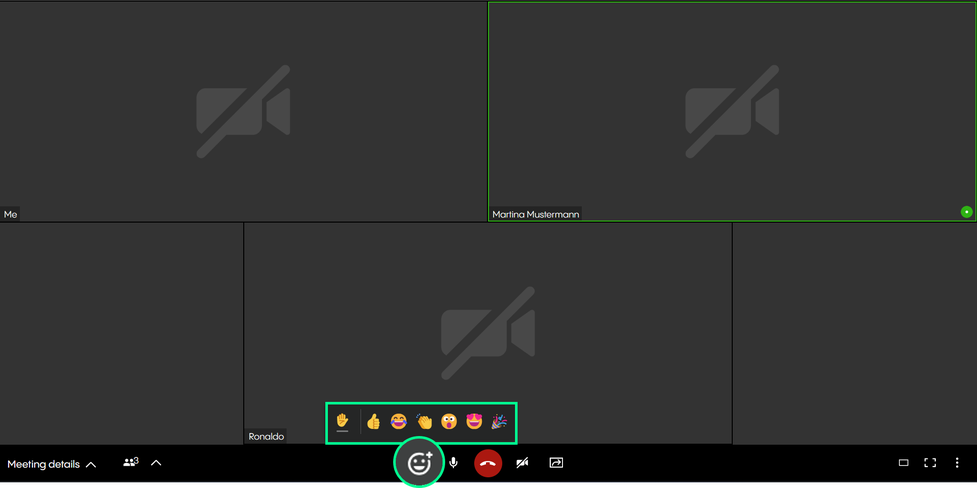
With the NFON X powered by Telekom Outlook add-in, you can create an Outlook appointment as a NFON X powered by Telekom meeting.
To do so, simply click on the Outlook add-in button to create a URL for your NFON X powered by Telekom meeting. This URL will automatically be added to your appointment’s description.
Requirements and Availability
To use the NFON X powered by Telekom add-in with your Outlook, your PC must meet the following requirements:
- Outlook version: Microsoft Outlook 2016 or later
- OS: MacOS 10.12 (Sierra) or later
- Windows 7 or later
- NFON X powered by Telekom License: NFON X powered by Telekom Business Premium & Meet and Share Plus
The language you have selected in Outlook will automatically be used for the NFON X powered by Telekom Meet & Share add-in. Currently we support the following languages:
- German
- English
- French
- Italian
If you are using a different language, the standard language for the NFON X powered by Telekom add-in will be English.
Should you be using an Outlook version that is different from the one documentation was created with, details might differ from the shown screenshots.
No content available.
Installing the NFON X powered by Telekom Meet & Share Add-in in the Outlook Desktop App
1. Click on the Get Add-ins button in the upper right-hand corner.

2. Search for NFON X powered by Telekom. Select NFON X powered by Telekom Meet & Share from your search results.

3. Click on Add.

Installing the NFON X powered by Telekom Meet & Share add-in in the Outlook web app
1. Open Outlook in your browser.

2. Click on your Calendar and create a New event. A new window for the configuration of the event opens.

3. To open the the options menu in this window, click on the three dots in the upper right corner. Open the options menu and click on Get Add-ins.

4. Search for NFON X powered by Telekom. Select NFON X powered by Telekom Meet & Share from your search results.

5. Click on Add.

6. You have installed the NFON X powered by Telekom add-in. In addition, you will get a notification about the NFON X powered by Telekom button that has been pinned to your taskbar. If you don’t want the button to be pinned, click on Unpin Add-in in the bottom right-hand corner. You can still use the NFON X powered by Telekom add-in via the options menu.

Installing the NFON X powered by Telekom Meet & Share Add-in as Admin
1. Open the Microsoft 365 admin center.
2. Go to Integrated apps under Settings > Integrated apps in the menu on the left hand side and click on Add-ins.

3. A new window will open, click on Deploy Add-in.

4. In the "Deploy a new add-in" window, click Next and then Choose from the Store.

5. Search for "NFON X powered by Telekom Meet & Share" in the store and click on Add. To install the add-in, you have to agree the license terms and privacy policy by clicking on Continue.

Creating a NFON X powered by Telekom Meet & Share Meeting in Outlook
1. Open your Outlook calendar and create a new event (meeting or appointment).
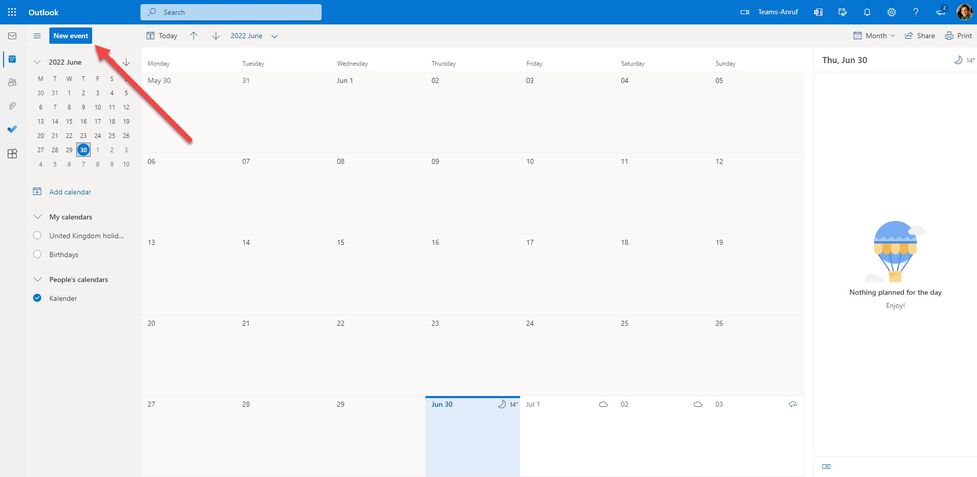
2. Open the options menu in the upper right-hand corner. Choose the NFON X powered by Telekom Meet & Share option and click on Add a meeting.
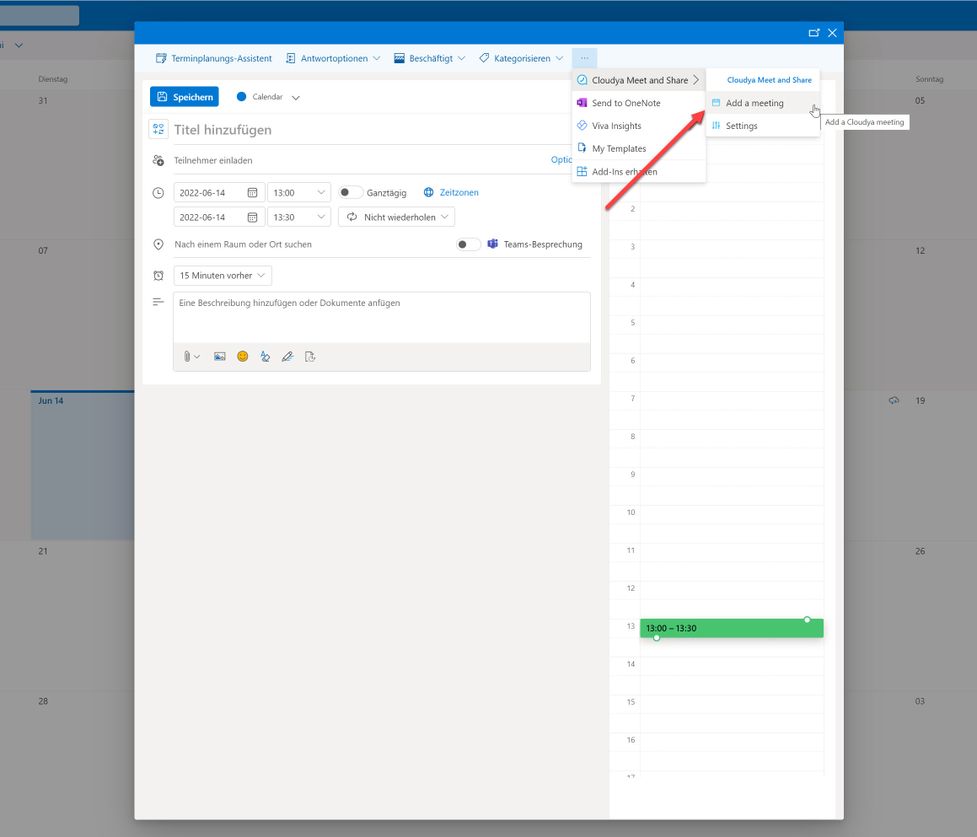
3. If you are not logged in to NFON X powered by Telekom, a login screen will automatically appear. Enter your NFON X powered by Telekom credentials.
You can skip this step if you are already logged in to your NFON X powered by Telekom account.
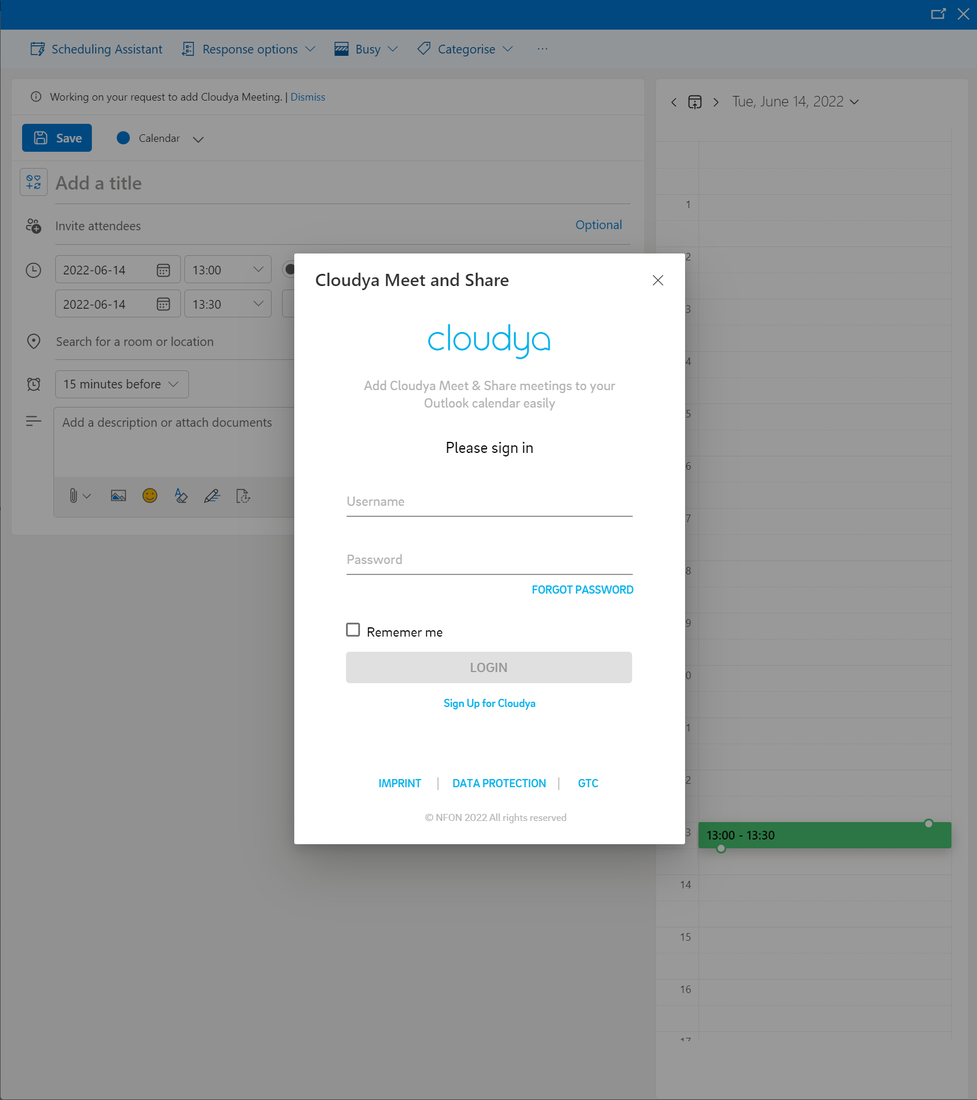
4. A URL for your NFON X powered by Telekom meeting has been added to your event.
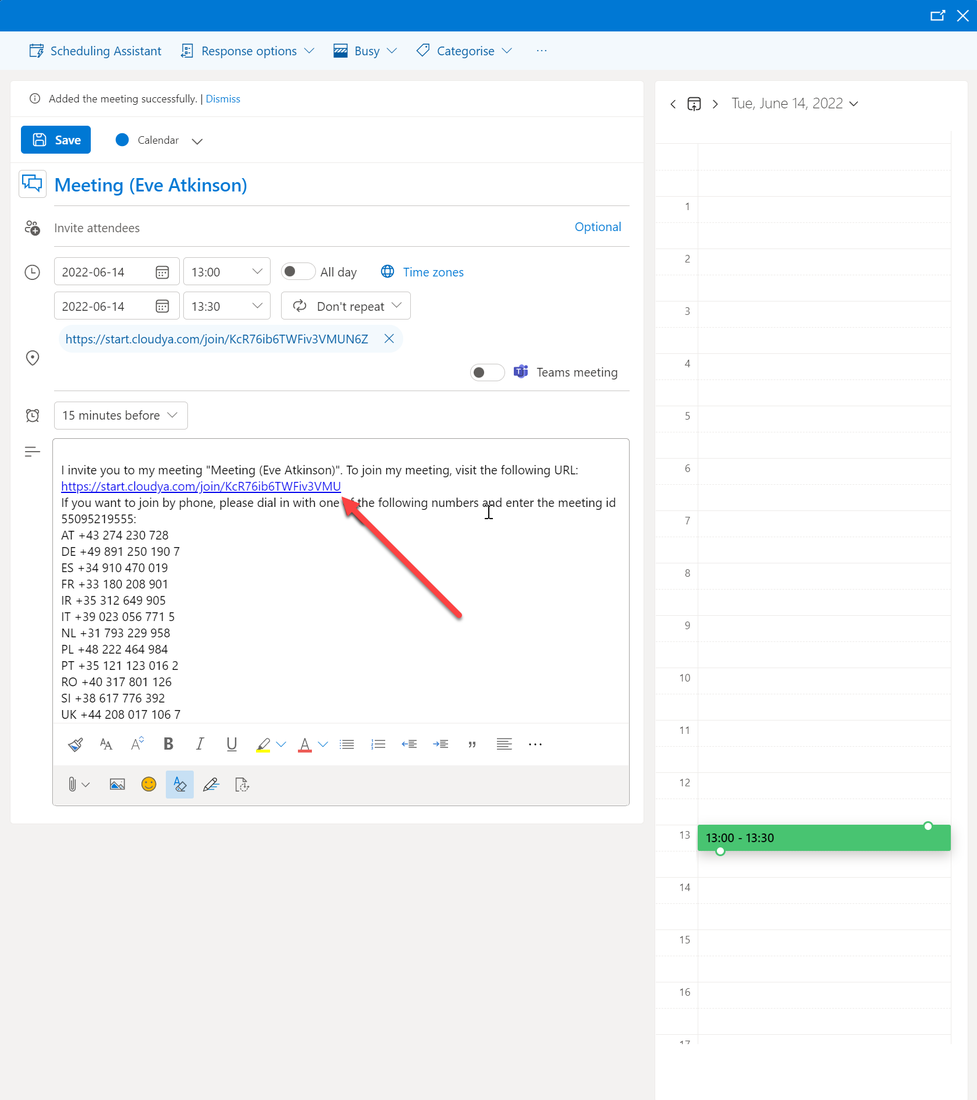
5. You have now created a NFON X powered by Telekom meeting. You will also find the URL for your NFON X powered by Telekom meeting in the event info of your calendar.
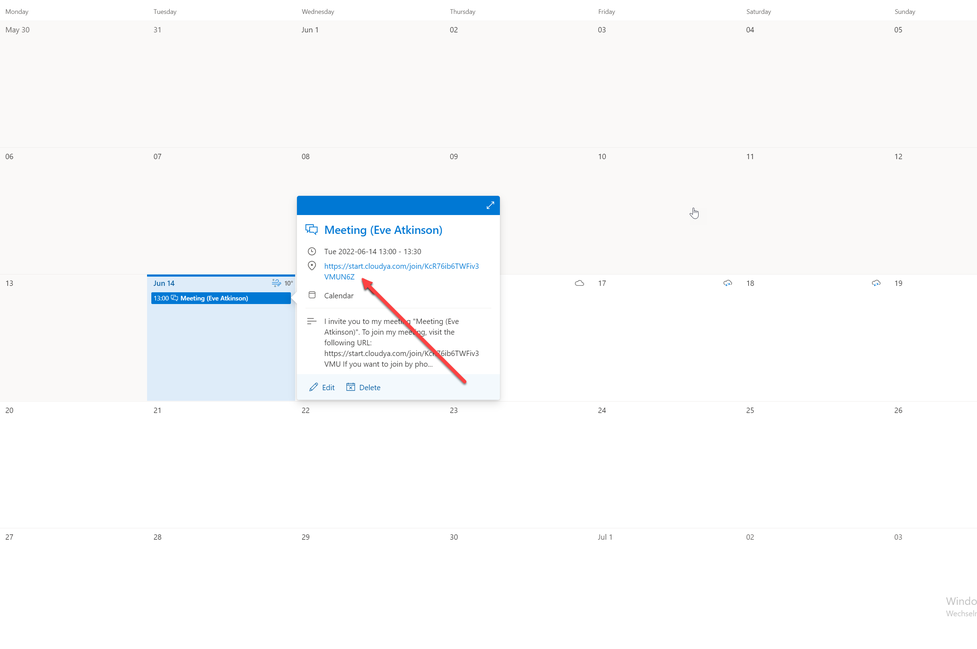
This information concerns users with admin permissions!
Please note that the extension management is currently partially performed via the administration portal.
Creating a user via the administration portal
Create an extension for the new user via the administration portal.
Find further information on how to create an extension in the administration portal manual.
As soon as you have created the user via the administration portal and have an extension number for this user, the user can be created in the system configuration of the app. The extension number from the administration portal needs then be connected to the user in the system configuration of the app.
Creating a user via the system configuration
As an admin user, you can add new users to the application and define their permissions.
- First, switch to the system configuration. Go to the app menu and click on the button "Switch to system configuration".

- Re-enter your password.

You are now in the system configuration.
- Go to the user tab.
- Click on the plus icon on the right.

- Fill in the user information such as name and e-mail address.
- Enter the extension number defined in the administration portal
- Set user's permissions.
- Click on save.
The user is created.

- If you wish to edit an entry, you can do it via this view.
- Click then on save.

Please note that after a new user has been created, they will automatically receive an email where they will be able to set their own password.
Where can you find help?
NFON X powered by Telekom is a self service solution. You will find comprehensive documentation such as manuals, leaflets and overviews as well as software downloads at my.nfon.telekom.net.
We hope you enjoy using NFON X powered by Telekom.